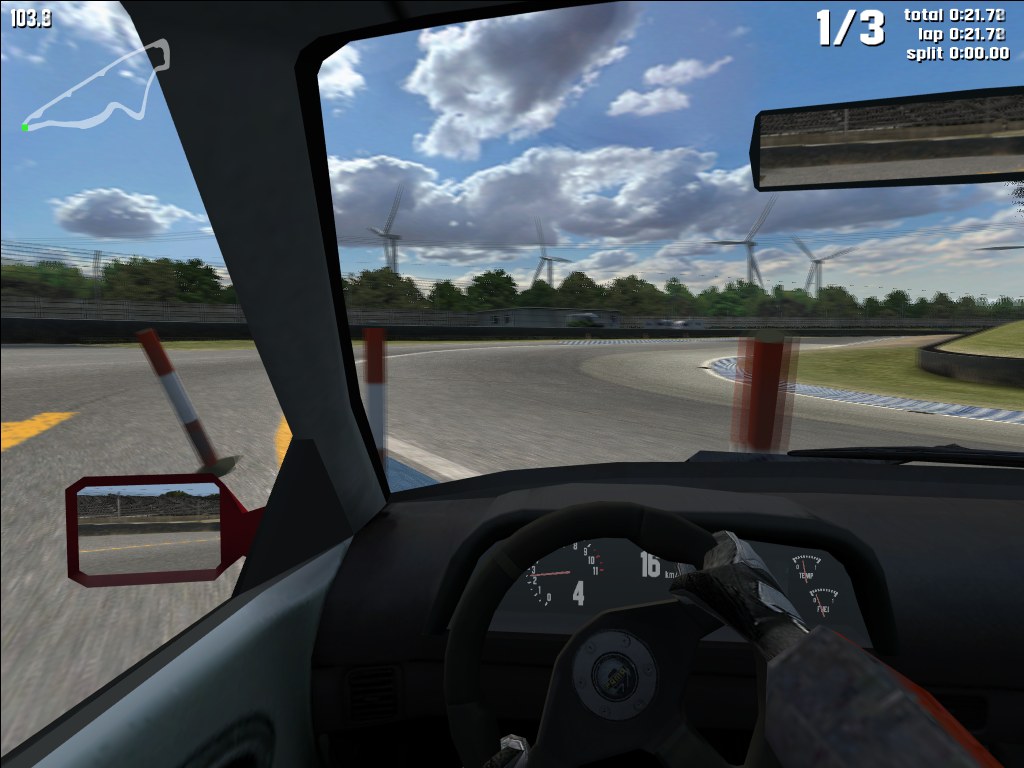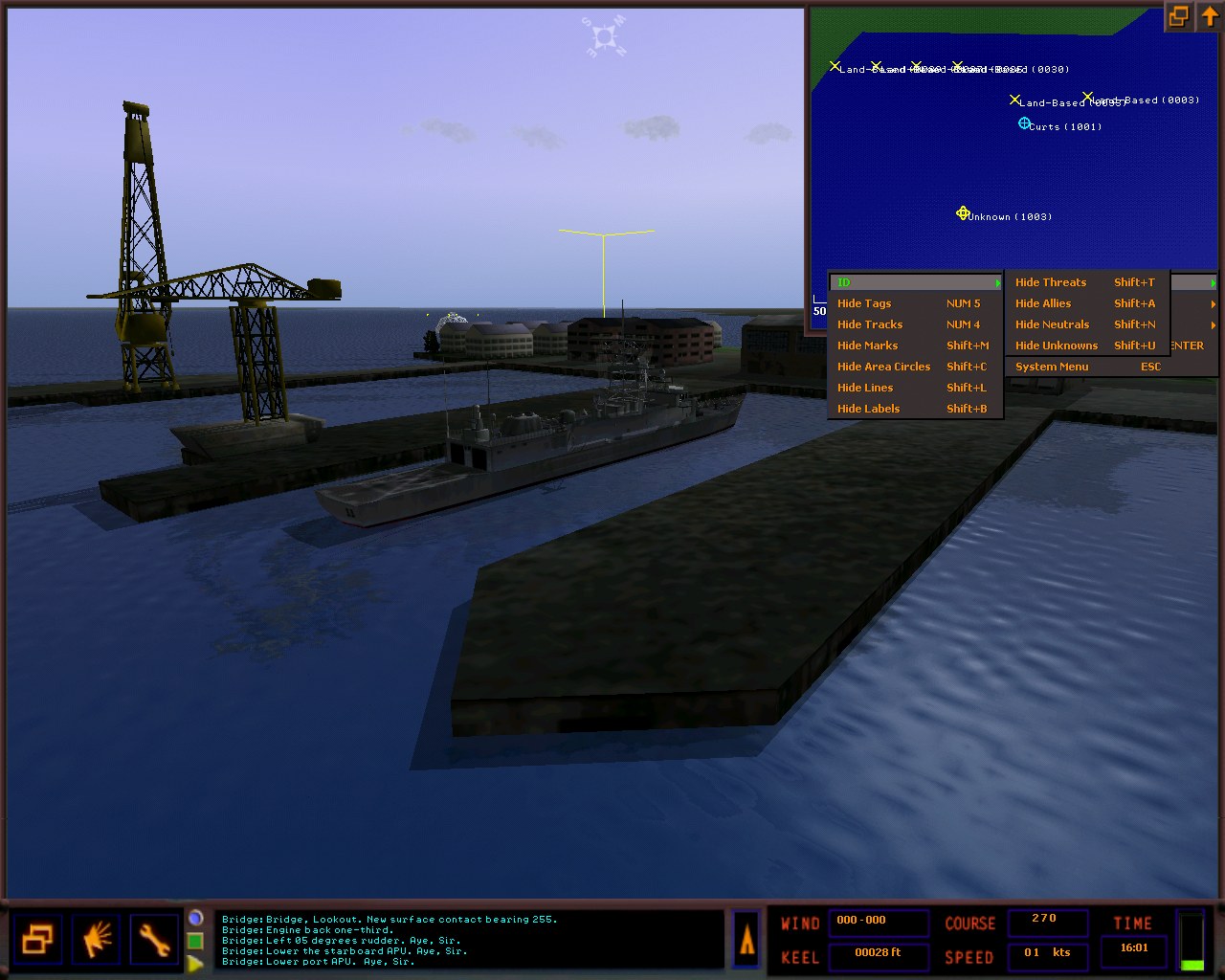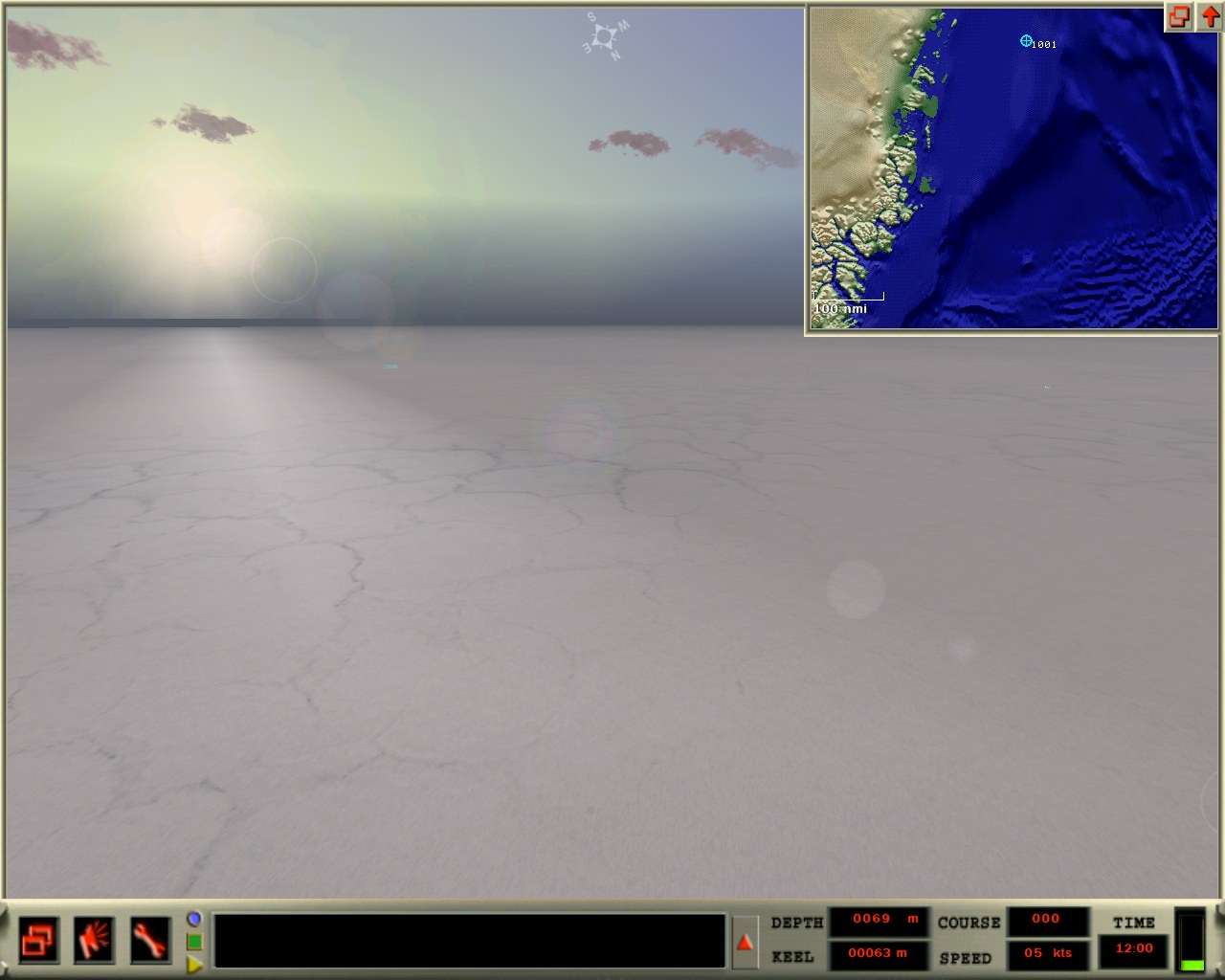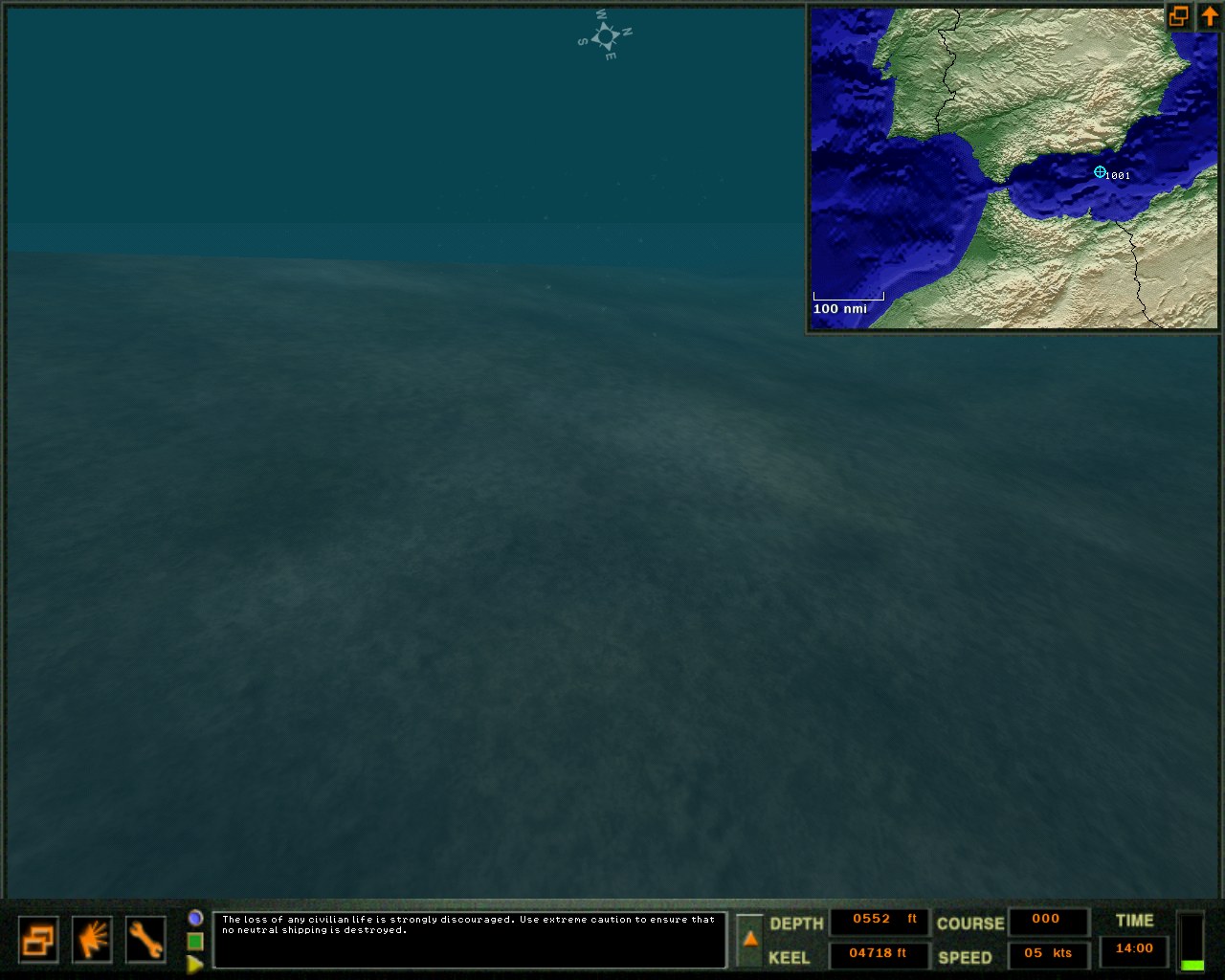RBRdll is a small program for RBR that adds a “glare” postprocessing effect, enables minihud during replays, allows time acceleration/deceleration during replays, adds an FPS meter and allows to force the game to run in a windowed mode.
Version 1.3 supports RBR version 1.02 (SSE optimized executable only), adds mod directory support and individual car setup slots for each rally.
Version 1.2 adds a pacenote editor and fixes some bugs. The pacenote editor looks like this
Version 1.1 adds fixed framerate AVI recording feature, and some new camera views.
RBRdll 1.3 requries version 1.02 of Richard Burns Rally to work. Because of the way RBRdll works, its likely that there are compatibility problems with some system configurations.
To see what the glare effect looks like in game, look at these screenshots:
Japan 1: Glare on / Glare off
Japan 2: Glare on / Glare off
France 1: Glare on / Glare off
France 2: Glare on / Glare off
USA: Glare on / Glare off
Australia: Glare on / Glare off (Also shows the hud enabled during replay)
Read the readme file in the archive for install and usage instructions.
Download
Latest version:
RBRdll v1.3 (595KB)
Older versions:
RBRdll v1.2 (566KB)
RBRdll v1.1 (123KB)
RBRdll v1.0 (111KB)
Troubleshooting
The replay minihud/time controls dont work.
Make sure you have the 1.01 patch for RBR installed (shows v0.75 in the profile screen). The features most likely wont work with any other version executable, different localized versions(other than english) propably don’t work either.
Postprocessing doesn’t work.
Make sure you dont have antialiasing enabled from your video card settings, as the postprocessing effects do not work properly with it. Also try adjusting the blur size from the RBRdll config.
How do I capture the debug output that can be enabled from the config?
The debug output uses Windows standard OutputDebugString function, it can be captured with DebugView for example.
RBRdll crashes!
Try looking at the debug output for hints on what might be wrong. Try different settings for RBRdll and in the RBR graphics options to find a possible cause.
I made much better notes to stage X, how can I give the notes to other people to use?
The notes are saved in maps/track_XX-X.dls files. You can see the exact filename when saving/reloading the notes in the pacenote editor. You can distribute that file to distribute your pacenotes for that stage.
Stage X doesn’t work anymore after using the pacenote editor!
RBRdll should make backups of the original pacenote files to RBRdll/backups directory. Copy the files from there to your RBR maps directory.